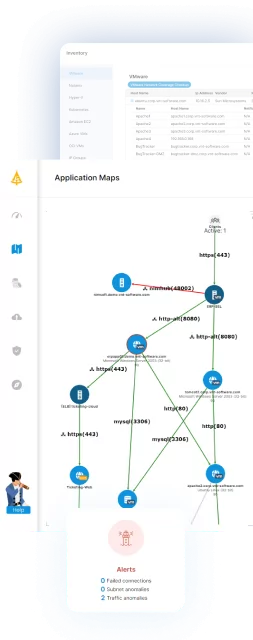Table of Contents
ToggleWhat’s Azure VMs?
Azure Virtual Machines (VM) is one of several types of on-demand, scalable computing resources that Azure offers.
Developers can create instances of virtual machines and easily configure the capacity scaling of instances using the Azure web or CLI interface.
Azure VM also allows users to build apps to automate scaling according to changing needs and peak periods and makes it simple to deploy virtual servers and manage storage, lessening the need to invest in hardware and streamline development processes.
This guide will look at the costs of Azure VM pricing and give a high-level overview of the different options at your disposal. (For more information, see our Guide to Cloud Computing Costs.)
The Basics of Azure VM Pricing
Typically, you choose a VM when you need more control over the computing environment than the other choices offer. This article gives you information about what you should consider before creating a VM, how you build it, and how you manage it.
Learn more in our detailed guide to aws data transfer costs
An Azure VM gives you the flexibility of virtualization without having to buy and maintain the physical hardware that runs it. However, it would help if you still kept the VM by performing tasks, such as configuring, patching, and installing the software that runs on it.
Azure VM pricing is based on the following instance properties:
- Region
Physical location of the machine. Azure offers 60 regions worldwide, available in 140 countries. - Operating system (OS)
Windows or Linux are available. - Tier
Sets instance service level. - License Type
OS only or software license attached (BizTalk / SQL server). - Instance Type
The type defines the size of the instance, that is amount of resources dedicated to the instance.
Azure VM Tiers
Azure VM sets a service level tier for each instance, affecting the possible resources and services consumed by the instance.
There are two main tiers for compute:
- Standard
- Basic
Note: the third tier is available for Azure Batch computing which offers spot-alike instances for Azure batch only. Learn more.
Basic and Standard pricing tier is about the CPU power, IOPS, etc.
these virtual machine breaks down as followed:
- Basic pricing tier: optimized for dev/test, these virtual machines have capabilities similar to the standard tier. However, they do not support the Azure load balancer or auto-scaling, IOPS is slower than for Standard,
- Standard Pricing tier: provide better CPU performance and IOPS than basic tier.
Additional aspects for tiers comparison:
| Standard | Basic | |
| Load Balancing | N/A | Port-level load balancer for free.
Application load balancer is available as a separate Azure service |
| Auto-Scaling | N/A | Supported |
| IOPS | Up to 300 per data disk | Up to 500 per data disk |
| Higher Specs | Up to Basic A4 (8 vCPU, 14 GB RAM, <16 data disks) | All higher specs instance types |
Example use-case:
I need a pair of domain controllers for a mid-sized business. I’ll probably opt for Basic tier VMs, such as the Basic A2 because I can’t use load balancing or auto-scaling with domain controllers. I don’t need much IOPS for the data disk (where SYSVOL, etc., will be stored), and DC’s have a relatively light workload.
In case I want an application that needs somewhere between 2 and 10 VMs for scheduled load testing, I’ll opt for a Standard A-Series VM.
Azure VM Instance Type Families
- General Purpose: Balanced CPU-to-memory ratio. Ideal for testing and development, small to medium databases, and low to medium traffic web servers.
Example use-cases include many enterprise-grade applications, relational databases, in-memory caching, and analytics. The latest generations are ideal for applications that demand faster CPUs, better local disk performance, or higher memories.
Available series: B, Dsv3, Dv3, Dasv4, Dav4, DSv2, Dv2, Av2, DC, DCv2, Dv4, Dsv4, Ddv4, Ddsv4. - Compute Optimized: Instances with high CPU-to-memory ratio. These sizes are suitable for medium traffic web servers, network appliances, batch processes, and application servers.
Example use cases include SAP HANA, SAP S/4 HANA, SQL Hekaton, and other large in-memory business-critical workloads.
Available series: F, Fs, Fsv2. - Memory-Optimized: Offer a high memory-to-CPU ratio that is great for relational database servers, medium to large caches, and in-memory analytics.
Learn more in our detailed guide to cloud cost optimization best practices
Available series: Esv3, Ev3, Easv4, Eav4, Ev4, Esv4, Edv4, Edsv4, Mv2, M, DSv2, Dv2.
- Storage Optimized: Storage optimized VM sizes offer high disk throughput and IO and are ideal for Big Data, SQL, NoSQL databases, data warehousing, and large transactional databases. Examples include Cassandra, MongoDB, Cloudera, and Redis.
Available series: Ls, Lsv2. - GPU Optimized: GPU optimized VM sizes are specialized virtual machines available with single, multiple, or fractional GPUs. These sizes are designed for compute-intensive, graphics-intensive, and visualization workloads.
Example use-cases include simulation, deep learning, graphics rendering, video editing, gaming, and remote visualization.
Available series: NC, NCv2, NCv3, NCasT4_v3 (Preview), ND, NDv2 (Preview), NV, NVv3, NVv4. - High-Performance Computing: Azure H-series virtual machines (VMs) are designed to deliver leadership-class performance, scalability, and cost-efficiency for various real-world HPC workloads.
Available series: HB, HBv2, HC, H.
Instance family enables the user to suit the instance to application requirements.
Each instance type has its pricing. Below we briefly list and explain the range of Azure VM instance pricing.
Azure VM Pricing Models
Azure VM offers different pricing models ranging from free tier to various options of charge for the usage of the instances.
Azure offers five methods for VM instances pricing, each one with its unique benefits.
- Free Azure options
- Limited time Azure free account
Like many cloud services, Azure offers a free credit trial to entice potential customers into using the Azure cloud. Azure provides a generous free tier of $200 in Azure credits for the first 30 days and a limited quantity of additional free services for 12 months.
You can create services in any regionthat supports the service. Additionally, you can create multiple instances as long as the total is within the permitted limits.
Note: An Azure Free Account is only available to Azure’s new customers, who have not paid for or used Azure before. - Always free services
Outside of an Azure Free Account, there are always free services that Azure offers to any Azure account holder. To find them, log into the Azure portal and head over to the free services page as shown below. - Dev/Test pricing
You can get discounted rates on Dev/Test pricing and monthly Azure credits to Visual Studio subscriptions. There are a couple of benefits to the Azure Dev/Test options- No Microsoft Software Charges on VM’s
- Dev/Test Pricing Discounts
- Limited time Azure free account
- Windows 10 Virtual Machines & Windows Virtual Desktop service
- Pay as you go
If you’re looking for the simplest, most straightforward method to spin up an Azure VM, look to a pay-as-you-go model. With this type of VM, for every second a VM resource is active, Microsoft will bill you.
Considered the most flexible option, pay-as-you-go is perfect for short-lived workloads or instances that cannot be interrupted.
* No long-term commitments or upfront payments are needed. You can increase or decrease your compute capacity depending on your application’s demands and only pay the specified per hourly rates for the instance you use.
* Prices are usually much higher than other pricing models.
This model offers high scalability. You can decrease or increase compute capacity according to application demands and pay only for your exact usage.
- Reserved VM instances
If you need to save money and know a VM will be active for at least a year, you can save 72% by reserving a virtual machine instance.
Reserving a VM sets it in place in a specific region for one to three years.
You can easily exchange and return reserved instances. If necessary, you can cancel a reserved instance with an early termination fee up to the yearly limit.
On the flip side, you can also apply a reserved instance to other VMs like pay-as-you-go VMs within the same resource group and region.
- Exchange or cancel reservations as your needs evolve
- Budget and forecast better with upfront payment for one-year or three-year terms
- Easily purchase in a few steps
- Get prioritized compute capacity in Azure regions
- Automated management of Azure RIs with instance size flexibility
- Monthly payment options at no extra cost
Here are typical use cases for RIs:
- Your apps have steady-state usage.
- Your apps might need a reserved capacity.
- You can commit to using Azure VM for a duration of one to three years to reduce total computing costs.
- Spot
Reserved VMs save quite a bit. But if you need to save money but aren’t necessarily concerned about 100% uptime or have automation to handle VM availability concerns, look into Azure VM spot pricing.
You can get up to a 90% discount with spot pricing. How is such a discount possible? On any given day, Azure data centers have unused capacity. To ensure data centers are being used as efficiently as possible, Azure introduced spot pricing (spot VMs).
Spot VMs access unused Azure compute capacity. The discount sounds great until you realize that spot VMs are ephemeral. Azure can shut down or evict spot VMs at a moment’s notice if the data center needs additional compute capacity or the current price is higher than an initially agreed-upon maximum price.
- No long-term commitments or upfront payments are needed. You can use Azure VM instances with up to 90% discount on the instance price.
- No SLA for the instance; it can be interrupted by Azure with a few minutes’ notice so the user can gracefully shut it down, making it very difficult to run production workloads on spots.
Spot VMs are perfect for testing, ephemeral workloads, and those services that can be quickly resumed.
- Azure hybrid benefit
Running Windows Azure VMs is typically more expensive than Azure Linux VMs. Why? Because of operating system licensing. When you run Windows anywhere, you must have a license to do so.
Wrapped up into the cost of an Azure VM is the Windows license. If you can figure out a way to reduce or eliminate that additional cost, that’s a nice discount.
If your organization already has existing on-premise servers running Windows that you intend to move to Azure VMs, you can use your current, on-prem Windows licenses to pay a reduced rate.
Note: To take advantage of the Azure hybrid benefit, you’ll need to contact Microsoft and negotiate a reduced rate.
Migrating Windows Server, SQL Server 2008, or Server 2008 R2 workloads to Azure will add three additional years of security updates for free.
Tips for Picking Your Azure VM Instance
Here are a few things to remember when you’re deciding which instance to use:
- If you’re not sure about the performance characteristics of your app, start with one of the general-purpose families. A Standard_A1_v2 instance can be a good choice. It’s well balanced in terms of compute, storage, and memory. Run some stress tests, and you’ll be able to see if your app is being limited by one of those components.
- It would be best if you considered the region where your Azure instance will reside. Some instance types may not be available in all regions; instance pricing can vary by region.
- Don’t guess at your application requirements. Get some complex data. If you don’t, you can end up either overprovisioning or under-provisioning. You’ll end up either paying for hardware you’re not using, or you’ll starve your application and give your customers a bad user experience. It’s easy to switch to a different instance or family, so take the time to gather the data you need.
- Azure VM prices vary from region to region. If you can be flexible about where your VM instances live, then taking the time to make some price comparisons can pay off.
- Automate turning on and turning off your instances. You’ll save money if you don’t rely on doing these actions manually.
Migrate Your Application to Azure VM with Faddom
Plan and choose the right instances to migrate your business application to Azure VM can be challenging even for experienced users. Using Faddom migration features significantly simplifies this task and ensures the transition would be efficient, well-organized, and user custom.
Faddom migration enables the user to:
- Plan the business applications migration waves
- Get an impact analysis for each one of the waves
- Automatic sizing of current servers to Azure VM instance types, adjustable with your preferred purchase method
- Generate an automated inventory list for your business application to use Azure migration services